Epic Games’ Fortnite is a phenomenal game that’s on its way to taking the world by storm. Though it’s free, playing on desktop computers can be restrictive for some people who need access from their laptop or Chromebooks. Previously, playing fortnite on Chromebook was limited to some Android and browser games but luckily with Nvidia’s new GeForce Now cloud gaming platform, now you can! All you need is an internet connection that’s fast enough and that’s about it. This article tells you how to play Fortnite on Chromebook.
Note: GeForce Now is Nvidia’s newest service where users can play a variety of games as long as they have an internet connection and meet certain requirements. They offer 2 pricing plans- $8 per month for 100 hours, or $25 dollars for 200 hours, with a free trial available. However, in order to be sure that this service works well on your computer you should remember it requires at least 30 Mbps speeds. Now let’s get you to the guide.
Play Fortnite on Chromebook (Updated 2021)
- When playing Fortnite on a Chromebook, the first step is to sign up for an Nvidia account. After that, connect the laptop and follow this guide. Remember that you’ll need a mouse if you plan on playing Fortnite on your Chromebook as well. If your school-issued computer has Chrome OS capability (usually seen at schools with Google accounts), it can also play Fortnite!
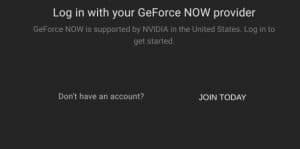
- To merge your account while playing on GeForce Now, go to the Epic Games Store and log in using your existing credentials if you currently use Fortnite. If not, create a new account.
- Now, click the Fortnite icon in the Epic Games store or click here to open Fortnite’s page. Next, on this page you’ll find a “Get” button in one of the corners.
- Fortnite is a free game, so you won’t be charged any card details in the download process. After completing your purchase and shutting down the Epic Games store, Fortnite will automatically start downloading.
 Read More: How To Use A Stretched Resolution In Fortnite
Read More: How To Use A Stretched Resolution In Fortnite - To play Fortnite on a computer, you can download it from the GeForce Now page and add it to your game library. From there, select “Play.”
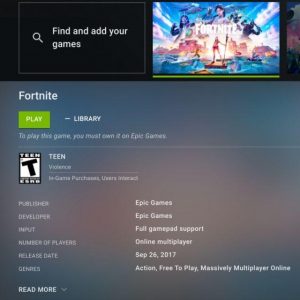
- After waiting a few seconds, the app will assign you a rig. You can continue by clicking the “Continue” button.

- The first time you install the app, it will ask you to enter your Epic Games credentials. Log in using this same account that you used on the Epic Games Store to buy Fortnite. This is a one-time process!
- Too good to be true? Fortnite will now be able to run on your Chromebook, and it’ll be unrestricted. If you have used your existing Epic Game account before then all of the rewards, skins, and resources should transfer over automatically. However, we don’t know for sure until downloading it and trying it out!
