Monitors are one of the most important components when it comes to PC gaming. The better your monitor, the easier time you’ll have spotting enemies before they spot you! But what if you could use more than just one monitor? Is there a way to set up multiple monitors for pc gaming? Yes! There are actually two ways that you can do this:
PC Gaming with Multiple Monitors – Using Second Screens
The first option is very simple. All you need to do is right-click on an empty space on your desktop, then select “Display Settings.” This will take you directly into the screen resolution menu where you will be able to choose which monitor to apply any changes too. You may have noticed that many games already give you the option to choose which monitor that the main game will display on, like in Skyrim:
PC Gaming with Multiple Monitors – Using Third-Party Software
If your games don’t list a second screen option (or even if they do), you can use third party software. The most popular one is called DisplayFusion and it allows for multiple monitors in PC gaming no matter what game you are running. It also has many other features that make multi-monitor gaming much easier, including the ability to keep certain programs always on certain screens, or locking your taskbar to each screen.
Making the best use of your multiple monitors for PC gaming

When using three or four screens, you have an incredible amount of screen real estate at your disposal. It’s important that you take advantage of this! Here are a few things to keep in mind.
1. Keep The HUD On One Monitor!
One thing many gamers tend to do is play with their inventory on one monitor and the main game on another, but it will be much easier if you just keep them both on one monitor. This way you won’t have to look back and forth between screens as often which can cause enemies to spot you. Use Bigger Fonts!
With all that extra space comes more room for various windows such as chat boxes and user interfaces (like health bars and crosshairs). It’s up to you how you use it, but if your character gets weak or you get injured, it would be much easier to spot the change in your health if the chatbox were right next to your HP bar.
2. Don’t Forget To Use All Four Corners!
If you know anything about PC gaming then you’ll probably have a rough idea of how many hotkeys there are for certain games. There are two hotbars on each monitor by default, which means that you have access to up to eight different abilities at once without thinking too hard about where one ability is located when switching between screens. This can save a huge amount of time while playing, so why not take advantage of it?
3. Don’t Forget To Use The Extra Resolution!
I bet you’ve played a few games where the developers decided to cram as much detail as they could into one monitor and then just stretch it out across two. Well, now that you have access to multiple monitors, don’t let those developers cheap out on you! Make use of your additional resolution by making the graphics as detailed as possible, this includes textures and shadows as well as higher quality models and higher polygon counts for objects such as trees or buildings in RTS games like Starcraft II.
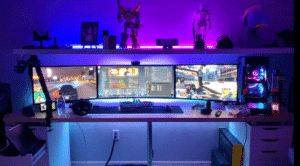
4. Properly Configure Your Hotkeys!
When playing with multiple screens, hotkeys generally need to be used more often than usual since there isn’t much time (if any) to look at your keyboard. For this reason, it is important that you have them set up in an efficient way that makes it easy for you to use no matter which screen you are looking at. It helps if the most frequently used abilities are mapped to the most easily accessible keys, so why not try something like this?
You’re All Set!
Now that you know how you want your multiple monitors for PC gaming set up, all that’s left is go out there and start kicking butt! If I’ve missed anything or presented incorrect information please let us know at Best Gaming Tips in the comments’ section below. Thank you for reading
