There are particular ways that FPS supporters can get the most out of their experience in the game.
Frames Per Second (FPS) is an important technical component for video games. FPS is the number of frames the player can view in one second on the screen. With Fortnite’s quick pace gameplay, players do not miss visibility because of a dip in FPS.

There are a few techniques accessible to Fortnite gamers to drastically raise their FPS in the game, from changing in-game graphic settings to clearing their inner storage. A raised FPS delivers not only an improved experience in the game, but it can also improve play through optimized visibility in certain conditions.
This post contains a few tips and tactics to enable players in Fortnite to solve their low FPS problems on a PC.
Fortnite boosting FPS
These are some of the most popular strategies and tricks players can use in Fortnite to enhance FPS:
- Verify game files
- Updating GPU drivers
- Disabling Background applications on your PC
- Turning on Performance mode
- Disabling High-Resolution Textures
Verifying game files

One of the easiest strategies to improve game performance is to check their fortnite game files from the Launcher Epic Games. Players have to go to their library and click on the following three dots. Players will then have to click “Verify” to start the procedure.
Read More: How Old Do You Have To Be To Play Fortnite
GPU drivers update
In the images displayed on the player’s screen, the GP U plays a vital part. Players are encouraged to guarantee continual updating of their GPU drivers. This provides improved performance on the game and includes special game optimizations.
Players can upgrade their GPU drivers simply by going to their individual GPU providers’ websites.
Disable Background applications
In background applications often take many resources. This can also impede the frame rate and general performance of Fortnite. In addition Players are encouraged to disable the Task Manager’s all background programs.
Players can start the task manager with the Ctrl+Shift+Esc key simultaneously and then shut off all superfluous applications and processes.
Performance Tuning
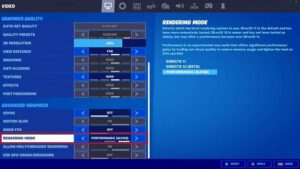
Epic Games introduced the Performance mode, especially for low-end PC players. This feature enables gamers even with low scalability configuration and fewer capable PC components to accomplish a “flexible frame rate.”
Players should head to the “Video” menu under Advanced graphics in Fortnite to activate this in-game function and modify the rendering mode to perform.
Disabling High-Resolution Textures
High-resolution Textures demand a great deal of resources and consume a huge amount of internal storage. In the Epic Games Launcher, players must go to their library and click three dots beside Fortnite, selecting “Options.”
The “Fortnite Installation Options” label will display an upload box. To ensure that the players release more than 14 gbs of internal storage, they will have to uncheck the “High Resolution Textures” box.
By implementing these tips and methods, players in Fortnite will obtain a significant FPS boost to provide an optimal experience in the game.
