Many gamers are unaware of the extensive Xbox accessibility features available to them on their consoles. However, the Xbox console is a popular gaming system that features amazing graphics, engaging storylines, and great multiplayer options. These features allow all players to customize their experiences and make sure they can enjoy the games without any barriers. This article will explore the various accessibility features available on the Xbox and how users can use them for an optimal gaming experience.
Since its debut in 2001, Microsoft’s Xbox has become one of the most successful video game systems ever released. From Halo: Combat Evolved to Forza Horizon 4, millions of people around the world have been enthralled by what this revolutionary console has had to offer for over two decades now. And while much attention is given to groundbreaking titles or innovative technology featured on these consoles, there is another aspect that should not be overlooked; accessibility.
Microsoft provides a wide range of tools and settings designed specifically with disabled gamers in mind – allowing them to tailor their own experiences so they may continue enjoying their favorite titles without facing unnecessary obstacles. In this article, we will take a closer look at some of these features as well as explain how they can be used effectively when playing on your Xbox console.
Definition Of Accessibility Features
Accessibility features on Xbox systems enable people with disabilities to access and enjoy the same gaming experiences as everyone else. Accessibility can be defined as a set of technological capabilities designed to make interactive digital products, services, and environments accessible for use by individuals with various physical or mental impairments. The purpose of accessibility is to create an environment where users’ abilities are not limited by their disability or impairment.
The main types of Xbox-specific accessibility features include voice control commands, text-to-speech options, color contrast settings, controller customization options, audio description support, closed captioning options, and more. Through these resources, gamers can customize the experience so that they can interact with games in ways that work best for them. Additionally, some titles may offer additional assistive tools such as adjustable difficulty levels tailored specifically to those who require extra help navigating through gameplay scenarios.
Xbox also provides several methods for players to access consumer support if needed while playing their favorite titles. Alongside standard customer service channels like telephone and email inquiries; there are dedicated forums allowing customers to ask questions regarding specific issues they encounter while using the console’s accessibility features. These online communities provide answers from experienced end users and moderators which can bring a greater understanding of how certain functions within the system might better serve individual needs.
Supported Platforms
Microsoft’s Xbox platform offers a range of gaming experiences across multiple platforms. The accessibility features available on the Xbox family of consoles and Windows 10 devices are designed to ensure that everyone can enjoy their favorite games regardless of physical or mental abilities. According to Microsoft, over 45 million people worldwide have used some form of Xbox accessibility feature in order to play games.
The current generation of Xbox gaming systems includes the Xbox One, the Xbox Series X, the Xbox Series S, and the backward-compatible Xbox 360 console. All these platforms support a variety of accessibility tools for gamers with disabilities such as voice control commands, text-to-speech options, color contrast settings, controller customization options, audio description support, closed captioning options, and more.
In addition to this, all titles released since 2018 also provide adjustable difficulty levels tailored specifically for those who require extra help navigating through gameplay scenarios.
Across all supported platforms including Windows 10 PCs, players can customize their experience by changing various settings related to their specific needs in order to make their gameplay easier and more enjoyable. Furthermore, users can access customer support if needed while playing their favorite titles through standard channels like telephone inquiries and dedicated forums where experienced end users and moderators offer assistance with specific issues encountered when using the system’s accessibility features.
With these resources at hand, anyone can join in on the fun without being limited by physical or mental impairments. Transition into the next section: Voice control is one popular method for controlling an Xbox system which will be discussed in further detail in the following section…
Voice Control
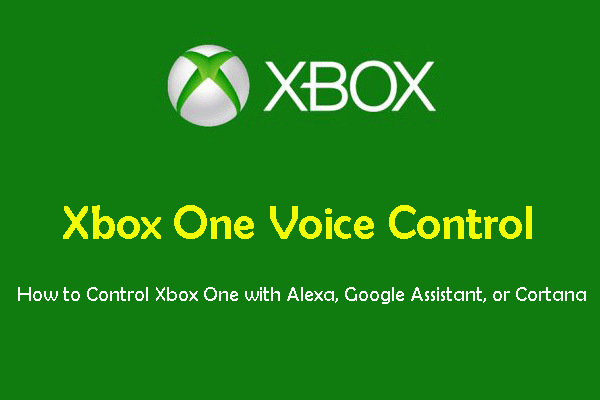
Voice control is a popular method for controlling an Xbox system, allowing users to issue commands and navigate menus with their voice. Voice control can be used for various tasks including launching games, navigating through menus and settings, or opening apps. This feature makes it easier for anyone with limited physical mobility to control the console without needing to use any additional input devices such as game controllers or keyboards.
To activate voice recognition on your Xbox device you first need to enable the “Accessibility” option in the Settings menu. Once enabled, the user must then select either “voice activation” or “voice input” from the list of options available. The former option allows players to issue individual commands by speaking directly into their microphone while the latter requires them to press a button on their controller before issuing each command. In addition, gamers can also opt to customize specific phrases that they want the console to recognize when using this function making it even more convenient and efficient.
Finally, Xbox systems are equipped with powerful voice recognition software which ensures an accurate understanding of commands issued by different speakers regardless of accent or language being spoken. Gamers may find that certain words are not recognized correctly at first but they can create custom profiles which will help improve accuracy over time as long as they provide enough samples of their own speech patterns when creating these profiles.
With the continued refinement of its algorithms and features, Microsoft continues to make gaming accessible to all types of gamers regardless of physical ability or disability. Transition into the next section: Moving away from voice control methods, text-to-speech, and speech-to-text tools offer another way for people with disabilities to interact with their Xbox…
Text-To-Speech And Speech-To-Text
In recent years, text-to-speech and speech-to-text technology have become increasingly accessible for gamers looking to control their Xbox systems. Text-to-speech tools allow users to convert written words into audible commands which can be understood by the console while speech recognition allows players to issue verbal commands such as launching games or navigating menus. Speech synthesis enables the user’s voice to sound natural with no robotic distortion while real-time transcription provides an onscreen display of spoken commands so that they can confirm what they said was properly recognized by the system.
These features are invaluable for those who may not have access to traditional input devices like game controllers due to physical disability. They also make it easier for gamers who do not speak English fluently as they can use alternative languages when issuing commands through this feature. This eliminates any potential confusion that could arise from miscommunication between a player and their device in online gaming sessions with others around the world.
Lastly, these technologies offer a more immersive experience for anyone using them since both audio and visual cues provide feedback whenever a command is issued successfully allowing players to feel more connected and engaged with their gameplay.
Visual Cues And Magnification
In addition to text-to-speech and speech-to-text, Microsoft has also included a number of other accessibility features in the Xbox system that can make gaming more accessible for players with disabilities. Visual cues allow gamers to customize the look of their screen so they can better identify objects or actions within games. This includes adjusting color schemes, increasing the contrast between background and foreground elements, or amplifying small details. Specialty fonts are also available to help those who have difficulty reading onscreen text due to vision impairments.
Magnification is another tool that allows users to control how much of their game’s display appears on their TV screens. They can zoom in and out using their controller’s triggers or adjust the size of specific windows depending on what information needs to be seen most prominently. Magnification makes it easier for people with limited eyesight or mobility issues to navigate menus without having to squint at tiny buttons or struggle with complex button combinations.
To further increase accessibility options, Microsoft recently introduced Copilot mode – a feature that links two controllers together allowing someone else to play alongside an individual who may require assistance navigating certain areas in Xbox games. This provides a great opportunity for family members or friends unfamiliar with gaming systems the chance to join in on the fun while providing extra support when needed.
Copilot Mode
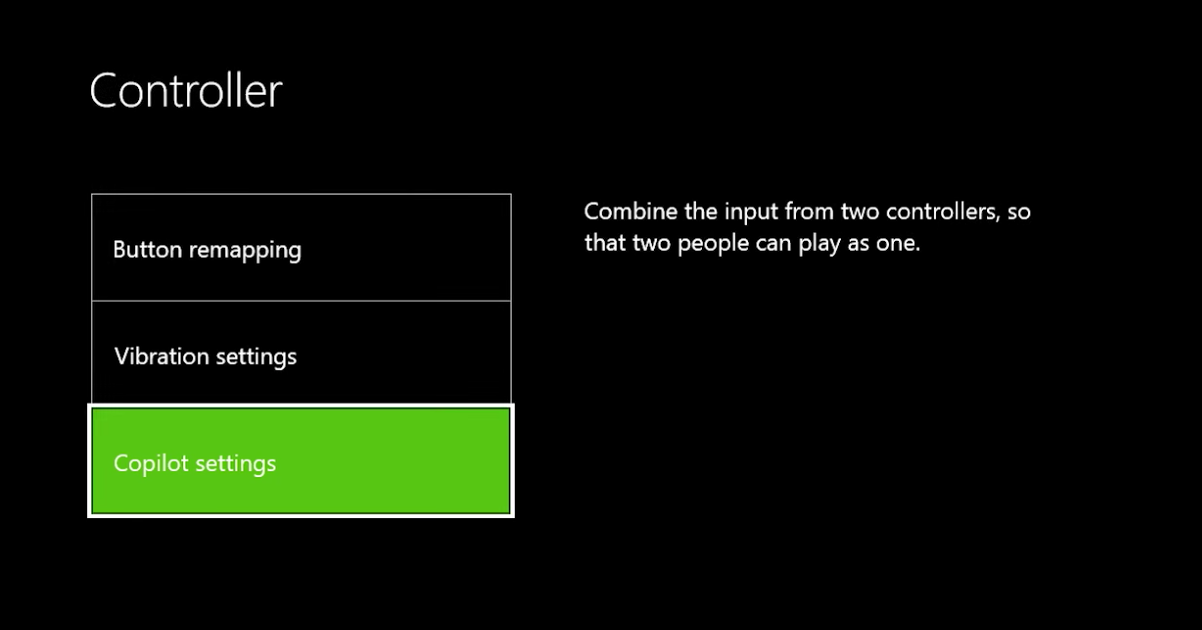
The Copilot mode is a feature on the Xbox that allows two controllers to be linked together, allowing someone else to join in and assist with gameplay. This offers added flexibility for people who need extra support when navigating certain areas of games. The copilot settings can be adjusted so each player has their own set of independent controls. This makes it easier for those unfamiliar with gaming systems or has difficulty maneuvering through menus, as they will not have to worry about complicated button combinations or memorizing commands.
In addition to adjusting the copilot settings, gamers can also customize how much control each controller has over gameplay by assigning roles such as Player 1 or Player 2. This ensures both players are actively engaged in the experience and gives them the freedom to move independently throughout the game world without disrupting each other’s progress. Furthermore, this feature is fully integrated into online titles which allow users to easily invite friends or family members from anywhere around the world while still taking advantage of co-op gameplay options.
The accessibility Copilot mode provides an ideal way for individuals with disabilities to enjoy video games alongside others, regardless of prior gaming knowledge or physical limitations. With easy setup and adjustable features tailored specifically for different levels of assistance needed, everyone can jump right in and start playing together – making it even more accessible and enjoyable than ever before!
How To Set Up Accessibility Options

Whether you’re a seasoned gamer or just getting started, configuring the Xbox for optimal accessibility performance is essential for any user who needs assistance interacting with the system. Setting up these features takes only moments and offers tremendous benefits in terms of helping people get the most out of their gaming experiences.
The first step when setting up your Xbox to take full advantage of its accessibility features is by accessing the console settings menu from the home screen. From there, it’s possible to configure both Copilot mode as well as individual accessibility options such as colorblindness filters, voice guidance, text-to-speech readouts, and more. Using these specific settings allows users to customize their experience so that they are able to interact with games on their own terms without feeling excluded or frustrated due to physical limitations or unfamiliarity with gaming systems.
Once all of the desired changes have been made – be sure to save them before exiting! This will ensure that whenever you access this profile again, all previously configured settings remain intact and ready for use. With everything now set up correctly, gamers can explore titles like never before thanks to enhanced support from the Xbox’s extensive range of accessible features.
Troubleshooting Xbox Accessibility Features
Having successfully set up the Xbox’s accessibility features, users should be able to start enjoying their favorite games with all of the desired support in place. However, as is always the case with technology, there are bound to be some issues along the way that require troubleshooting and fixing. This section will provide a few tips on how best to address any potential problems associated with setting up or using the console’s accessible functions.
Firstly, it’s important to ensure that everything is plugged in correctly – this includes making sure your gamepad is connected and working properly. If you experience difficulties such as buttons not responding or inputs not being registered by the system, then simply unplugging and reconnecting your controller typically resolves these issues quickly. Additionally, make sure that any other accessories like headsets or microphones are also functioning correctly so that voice commands can be recognized accurately.
Another useful tip for anyone having difficulty connecting their Xbox One controllers wirelessly involves resetting both devices at once. To do this, hold down each unit’s sync button simultaneously until they have been paired together again; doing so should fix connectivity issues relatively easily. Finally, if none of these solutions solve the problem then contacting Microsoft Support for further assistance may be necessary in order to get back into gaming without disruption!
In addition to simple cable connections and power resets, there are several official resources available directly from Microsoft which offer helpful advice when trying to diagnose and repair any accessibility-related technical problems encountered while playing games on an Xbox console. From detailed tutorials explaining how to adjust settings within Copilot mode to comprehensive gamepad troubleshooting guides – seeking out help from these sources could prove invaluable in getting things running smoothly once more.
Xbox Adaptive Controller Setup And Use

For those looking to take their Xbox gaming experience one step further, the Xbox Adaptive Controller can be an invaluable resource. This controller has been designed to provide greater accessibility options for gamers with limited mobility or other physical impairments. It is a perfect example of how technology can open up countless possibilities and create more inclusive opportunities in the gaming world.
To get started using this adaptable device, users must first connect the adaptive controller to either their console or PC. Depending on what setup you have, different steps may need to be taken; however, once everything is plugged in correctly, it should be relatively straightforward to configure any custom configurations that are necessary. After all, connections have been made securely and settings adjusted as desired within the relevant menus, the adaptive controller will then be ready for use!
The great thing about this particular piece of hardware is that it allows players to customize their own setup according to individual needs and preferences. By connecting additional peripherals such as switches or buttons – which can easily be switched out as needed – users are able to tailor their gaming environment precisely so they can play comfortably without feeling restricted by any physical limitations. Furthermore, since compatible accessories are widely available online there are numerous ways for individuals to build unique setups that suit them best.
Having now discussed both regular controllers and the Xbox Adaptive Controller’s setup process and usage potential, it’s time to turn our attention towards finding helpful resources for learning more about Xbox Accessibility features and ensuring your game-playing experience is always enjoyable – no matter what form factor players prefer!
Resources For Learning More About Xbox Accessibility Features
As the gaming landscape continues to become increasingly accessible, there are numerous resources available for those looking to learn more about Xbox Accessibility features. These range from dedicated websites and forums to instructional videos and tutorials; whatever your preferred learning style, there will likely be something out there that can help you get up-to-speed with how to best configure your setup and make use of all the available accessibility options.
For example, Microsoft’s official website contains a wealth of information on both the Adaptive Controller itself as well as other aspects of Xbox accessibility such as text-to-speech support or closed captioning. Additionally, they also provide detailed guides explaining step-by-step exactly what needs to be done in order to set up an adaptive controller correctly – ensuring gamers have everything they need at their fingertips before they even begin playing.
Moreover, many third-party organizations offer additional assistance when it comes to mastering the ins and outs of customizing your setup. For instance, AbleGamers is a charity organization that provides advice specifically tailored towards helping disabled players enjoy video games just like everyone else does – including offering instructions on creating custom controllers for anybody who may require them. Furthermore, various helpful YouTube channels exist where users can watch walkthroughs detailing how certain configurations work so they know exactly what changes should be made in order to maximize enjoyment from their gaming experience.
All these resources demonstrate just how easy it has now become for anyone interested in taking advantage of Xbox Accessibility features regardless of physical ability or technical knowledge – making sure no one ever feels excluded from experiencing the fun and excitement associated with modern console gaming!
Frequently Asked Questions
-
How Do I Adjust The Audio Settings For Accessibility Features?
Adjusting the audio settings for accessibility features has become more important in gaming than ever. It allows gamers to better customize their experience and make it easier for them to enjoy playing games on Xbox consoles without any issue. With the introduction of new accessibility options, there are many ways in which gamers can adjust their audio settings to better suit their needs.
The Xbox console includes a variety of options when it comes to adjusting your audio settings for accessibility purposes. These include changing volume levels, turning down background noise, and enabling closed captioning/subtitles if needed. There are also several sound effects that can be adjusted, such as bass boost or virtual surround sound, which help further enhance the overall gaming experience by allowing players to customize how they hear certain sounds within the game itself.
Another great feature is the ability to set presets in order to quickly change between different types of audio configurations depending on what type of game you’re playing at any given time. For example, you could have one preset specifically tailored towards racing games while another could be designed for first-person shooters. This makes it easy for gamers to switch between different audio setups with just a few clicks so that they can get the most immersive experience possible from each title they play.
Overall, adjustable audio settings provide an essential component for making sure gamers with disabilities can still enjoy playing video games fully and comfortably. By having access to these options, users will be able to tailor their setup according to their own preferences and make sure that the best possible version of any game is experienced regardless of disability level.
-
Does The Xbox Adaptive Controller Work With All Xbox Consoles?
The Xbox Adaptive Controller is a gaming system designed to make gaming more accessible for people with disabilities. It allows those who may not be able to use a traditional controller the opportunity to play their favorite games without limitation. The question arises as to whether or not this controller can work on all consoles in the Xbox family.
When it comes to using the Xbox Adaptive Controller, it does indeed work across all Xbox platforms and systems that support accessibility features. This means that anyone with an original Xbox One console, an Xbox Series S/X, or even an older model such as the 360 can enjoy its features. Additionally, users have access to various customization options when playing via the Adaptive Controller, allowing them greater control over how they experience their favorite titles while also providing improved accessibility features and settings.
For further information regarding the compatibility of the Xbox Adaptive Controller with other consoles in the Xbox family, gamers should consult official resources from Microsoft’s official website or contact Xbox Support directly. With detailed instructions available there, players are sure to find what they need in order to get started using their new device.
In summary, the answer is yes: the Xbox Adaptive Controller works across all Xbox consoles and platforms that support accessibility features including but not limited to original One Xs, Series S/Xs, and even older models like 360s—allowing everyone regardless of ability level and equal chance at experiencing their favorite games just as any other player would.
-
Is Copilot Mode Available For Online Multiplayer Games?
Do you ever feel like playing with a friend, but don’t want to be the one steering? Have you heard about copilot mode and wondered if it was available for online multiplayer games? Copilot mode is an important feature of Xbox Accessibility that allows two controllers to act as one. Let’s take a look at how this works when playing online multiplayer games.
Copilot mode enables gamers to join forces by using two separate controllers, allowing them to work together simultaneously in order to control one character or vehicle. This means that both players can use their own controller set-ups, including adaptive devices such as joysticks and buttons, so they can play cooperatively even if they have different physical capabilities.
To enable copilot mode on your console simply press and hold the Xbox button until the menu pops up, then select ‘Settings’ followed by ‘Accessories & Kinect’ and finally select ‘Copilot Mode’ from the list of options. Once enabled each player will be able to see what the other is doing which makes controlling vehicles easier than ever before!
Using copilot mode opens up a world of possibilities for gamers who want to enjoy cooperative gaming experiences without having to worry about being held back due to physical differences between themselves and their friends. It also provides an inclusive environment where everyone can participate in competitive gaming regardless of their individual abilities – something that more people are beginning to appreciate. With copilot mode now accessible for online multiplayer games, there really is no limit as far as accessibility features go on Xbox consoles!
-
Are There Any Other Gaming Controllers Compatible With Xbox Accessibility Features?
Are there any other gaming controllers compatible with Xbox accessibility features? When it comes to playing games on Xbox, having the right gaming controller is essential. While the standard Xbox controller has plenty of features, some gamers may want more options when it comes to their gameplay experience. Long-tail keywords can be used to search for gaming controllers that are compatible with Xbox’s Accessibility Features.
The first step in finding a compatible gaming controller is researching what’s available. Most major product manufacturers make models that work with the console or even have special accessories specifically designed for use with Microsoft’s consoles. Additionally, many third-party companies offer specialized customization solutions and hardware modifications; this includes gamepads and joysticks from smaller brands such as 8BitDo and PowerA.
For those looking for an online multiplayer experience, there are several wireless options available that support copilot mode. This feature allows two players to control one character simultaneously by using two different controllers together – one player uses a traditional gamepad while the other uses an alternate controller like a joystick or touchpad. Here is a list of 4 compatible controllers:
•8bitdo SF30 Pro Wireless Bluetooth Controller
•Logitech F310 Gaming Controller
•Microsoft Universal Serial Bus GamePad
•Xbox Adaptive Controller
These gaming controllers vary in terms of compatibility and customization options so it is best to research each model thoroughly before making a purchase decision. With the wide selection available, gamers should not have trouble finding something suitable for their needs whether they prefer wired or wireless connections, single or multiple inputs, budget models, or high-end equipment specially designed for competitive play.
-
Does Xbox Support Sign Language For Text-To-Speech And Speech-To-Text?
Dozens of gamers can attest to the capabilities of Xbox’s Accessibility Features, but one often overlooked part is how sign language can be used for text-to-speech and speech-to-text. To answer this question in a nutshell: yes, Xbox does support sign language as an alternative way to communicate with it.
The benefits of using sign language are vast, from enhanced gaming experiences to increasing accessibility options. Not only that but utilizing sign language on the Xbox allows gamers to interact more intuitively while playing their favorite games. As a result, players get a much richer experience when playing video games compared to traditional input methods such as controllers or keyboards. Here are four reasons why signing will give you an upper hand when gaming:
1) Signing provides faster communication with your console than typing;
2) It expands access for those who may not have full dexterity in their hands due to physical disabilities;
3) It enables gamers with hearing impairments to stay connected with their peers; and
4) It enhances immersion by allowing players to express themselves through motions rather than words.
While there are many other compatible gaming controllers available for use with the Accessibility Features offered by Xbox, none offer the same level of convenience and flexibility as signing does. By learning basic signs and connecting these gestures directly to your gameplay sessions, you’ll find yourself able to connect with your system at a far deeper level than ever before! So whether you’re looking to enhance your gaming experience or just want another option for communicating with your console – signing is definitely worth exploring!
Conclusion
The Xbox Accessibility Features are a testament to the power of gaming. They unlock new opportunities for disabled gamers and provide them with an avenue to experience the joys of interactive entertainment. Just like any other level in a game, they can be conquered with patience, skill, and dedication. For those who have worked tirelessly to overcome their disabilities, these features serve as one more step closer to leveling up and reaching the finish line.
However, just like any journey worth taking, it is not without its obstacles. The learning curve can often seem too steep or challenging at times but with perseverance and determination, we will eventually reach our destination. Like a beacon of light amidst the darkness, Xbox Accessibility Features hold out hope that everyone has an equal chance to enjoy what gaming has to offer regardless of physical ability.
Ultimately, Xbox Accessibility Features allow us to explore boundaries beyond our own limitations – whether it’s conquering games or venturing into uncharted territory within ourselves. Together let’s continue on this quest together so that all may partake in this adventure called life!
